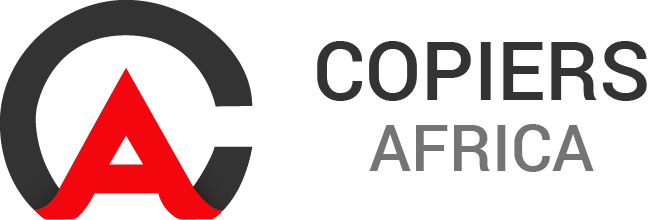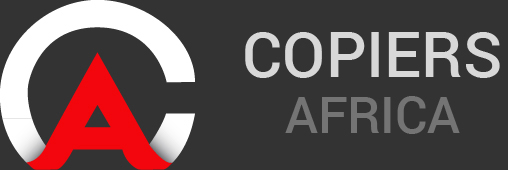How to Fix HP Printer Problems
In this article, we’ll explain what you could do when your HP printer leaves lines on a copied or scanned document and how to fix HP printer problems.
These steps should apply to the majority of HP printers. If it does not describe your printer to the T, don’t fret – it should be very similar and you will still have a clear idea of what to look for.
Static interference with the printer or a loose cable connection can result in bands or lines in the copy or scanned document. As a first step, you should check the printer’s connections and reset the printer. First press the power button to turn on the printer. Then turn to the back of the printer and with the printer still powered on, disconnect the power cord from the printer. Unplug the other end of the power cord from the wall outlet and wait 15 seconds. This is of importance; the pause allows the print mechanism to reset. After the time has elapsed, plug the power cord back into the wall outlet and reconnect the power cord to the printer. Makes sure that the power cord is securely inserted into the printer. If your printer connects to your computer with a USB connection make sure that that cable is secure on both ends as well. If your printer does not automatically turn on press the power button to turn on the printer.
Copy or scan a document again. if the output quality is good, the issue has been found and resolved. If you still see the same printing problem, continue with the next step.
Fingerprints, smudges, and other debris can affect copy and scan quality. In this step, you can clean the scanner glass and backing. Before you begin, gather the following materials:
- A clean, lint-free cloth
- A mild glass cleaner
Do not use cleaners that contain abrasives, acetone, benzene, or carbon tetrachloride. These substances can damage the printer. Avoid using isopropyl alcohol, or rubbing alcohol, because these can leave streaks on the scanner glass. Press the power button to turn the printer off, turn to the back of the printer and disconnect the power cord. Lift the scanner lid. Spray the cloth with the glass cleaner. Do not spray glass cleaner directly on the scanner glass, this can damage the printer itself. Thoroughly clean the scanner glass with a damp cloth. After doing this you should use another dry cloth to dry the class, this will prevent spotting. Properly clean the scanner backing with the damp cloth and dry with a dry cloth, and close the lid again. Now you can reconnect the power cord. Press the power button to turn the printer back on.
This time, print a blank copy to see if the issue is resolved. First, pull out the paper input tray. Align a stack of paper by tapping it on a flat surface. Load the paper onto the input tray and slide the paper width guides inward until they stop at the edge of the paper. Do not push the guides in so tightly that they start to bend the paper. Once in position, you can close the tray. On the printer’s control panel, press the copy icon, then select colour and press start. The printer will print a blank copy. Examine the copy to see whether its clean. If the copy is clear, the problem has been resolved.
If the copy has vertical bands, lines, or streaks. You will have to service your printer. Your options for service vary depending on how long you have owned your printer. You can contact our experts at Copiers Africa to help you to arrange a printer service quote.